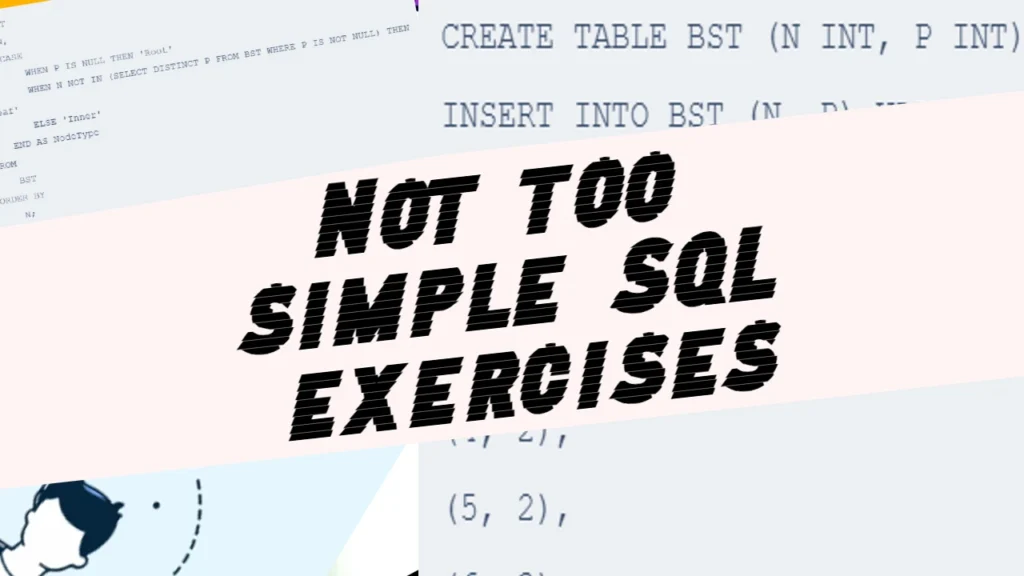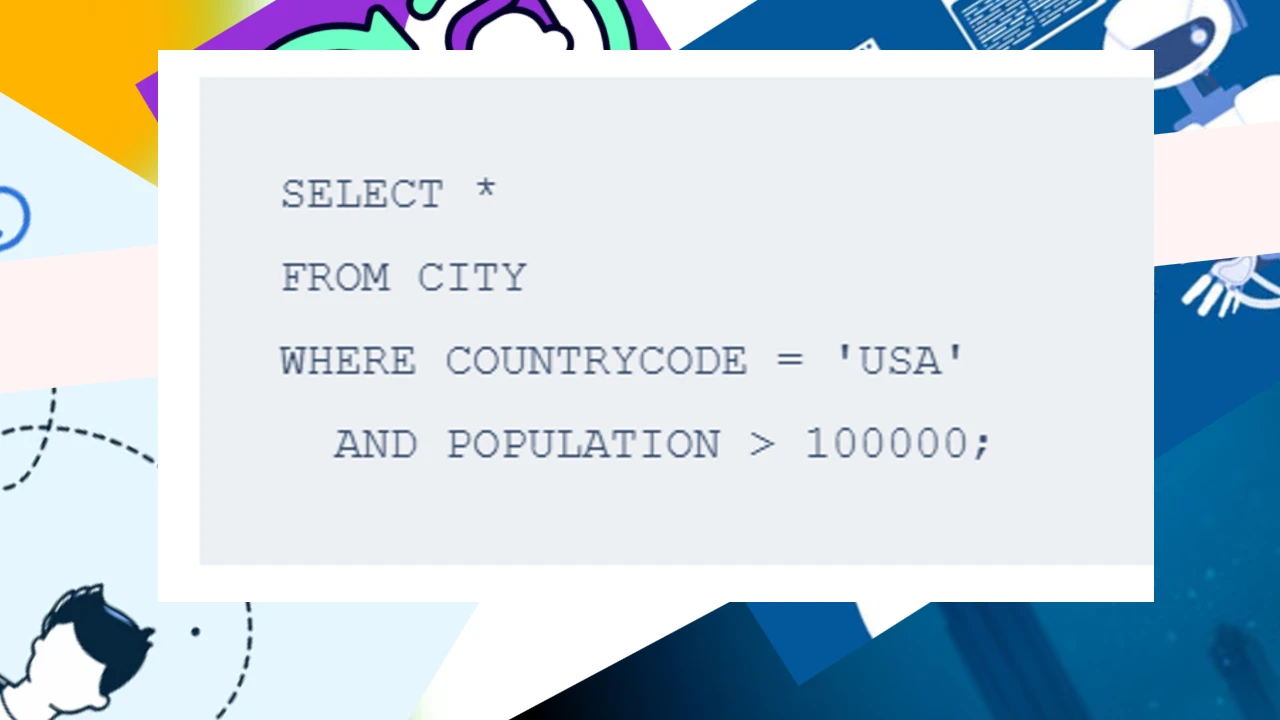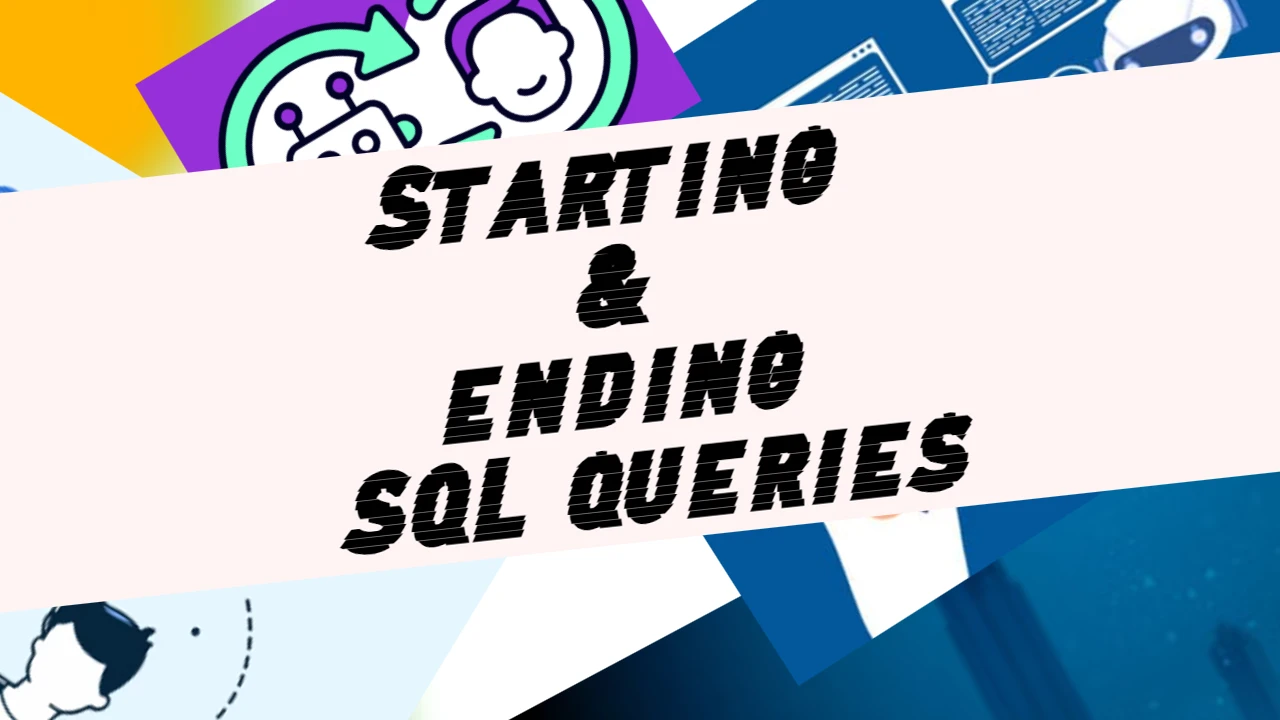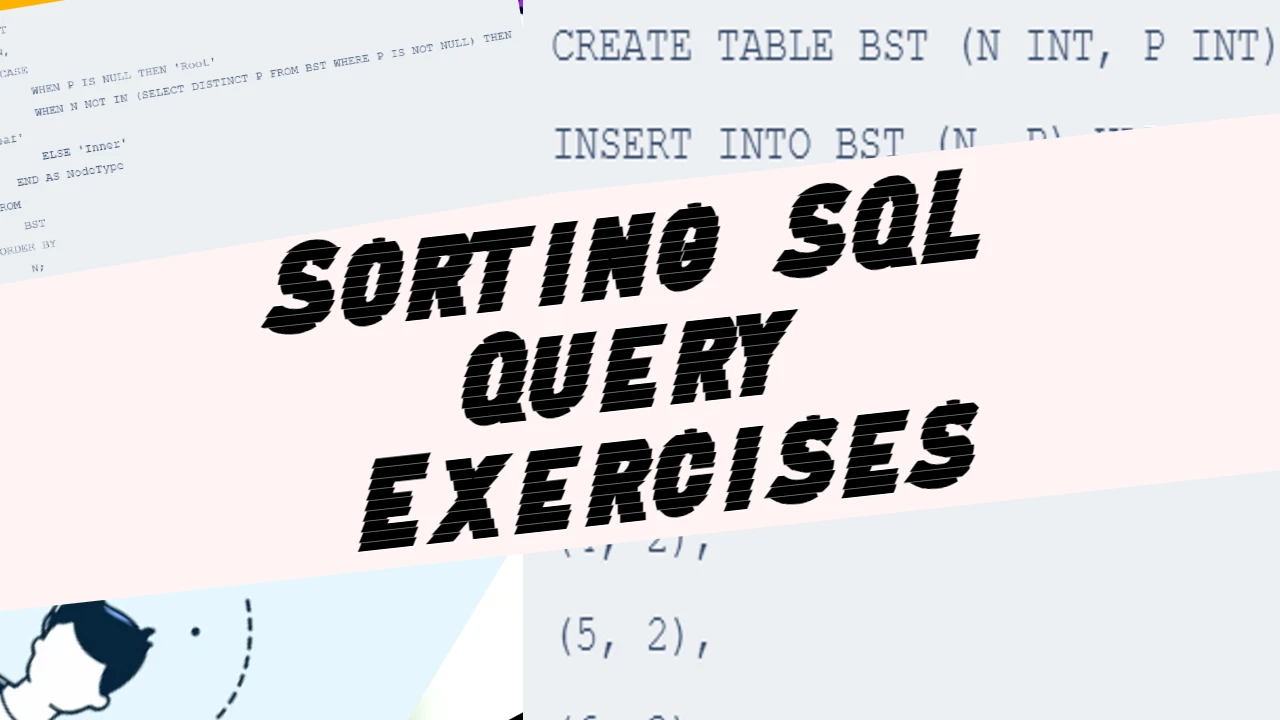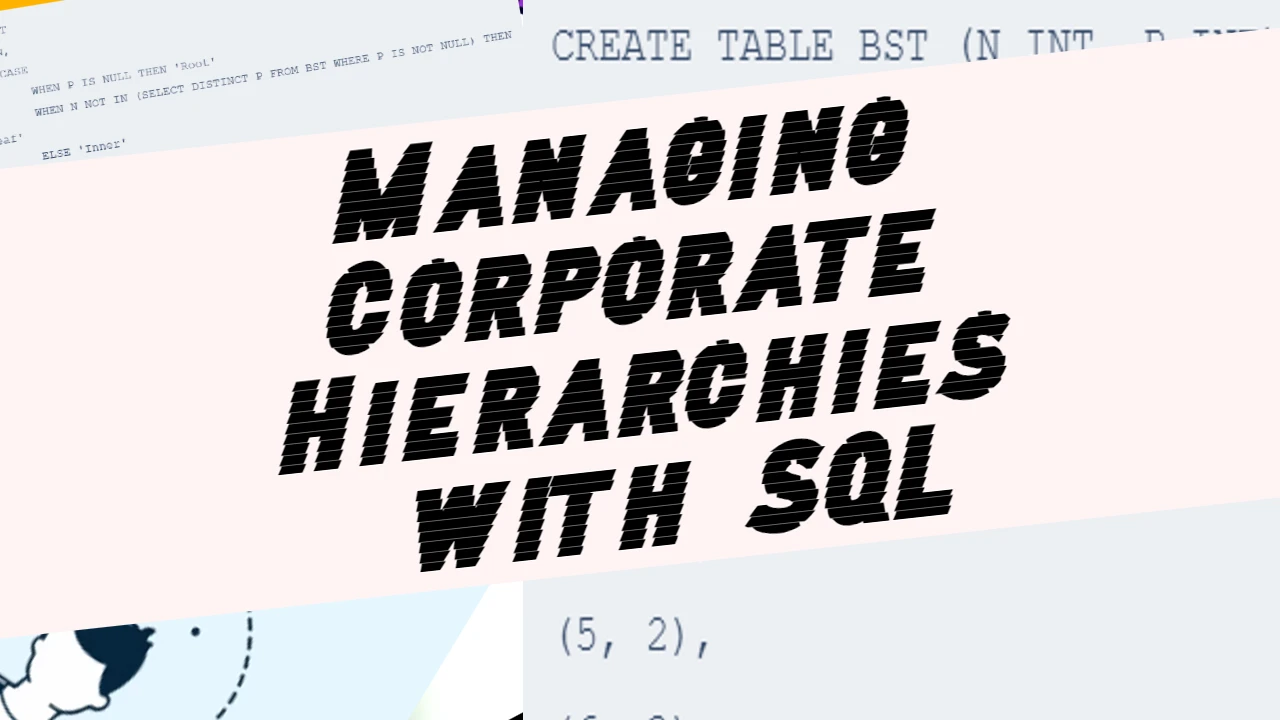“Higher Then” Queries
Query the Name of any student in STUDENTS who scored higher than Marks. Order your output by the last three characters of each name. If two or more students both have names ending in the same previous three characters (i.e.: Bobby, Robby, etc.), secondary sort them by ascending ID.
Input Format
The STUDENTS table is described as follows:
| Column | Type |
| ID | Integer |
| NAME | String |
| MARKS | Integer |
The Name column only contains uppercase (A–Z) and lowercase (a–z) letters.
Sample Input
| ID | NAME | Marks |
| 1 | Ashley | 81 |
| 2 | Samantha | 75 |
| 4 | Julia | 76 |
| 3 | Belvet | 84 |
Sample Output
Ashley
Julia
BelvetExplanation
Only Ashley, Julia, and Belvet have Marks > 75. If you look at the last three characters of each of their names, there are no duplicates, and ‘ley’ < ‘lia’ < ‘vet.’
To query the names of students in the STUDENTS table who scored higher than 75, and to order the results by the last three characters of each name, with a secondary sort by ascending ID if needed, you can use the following SQL query:
SELECT NAME
FROM STUDENTS
WHERE MARKS > 75
ORDER BY SUBSTRING(NAME, -3), ID;Here’s an explanation of the query:
SELECT NAME: This selects theNAMEcolumn from theSTUDENTStable.FROM STUDENTS: This specifies the table from which to query.WHERE MARKS > 75: This filters the results to include only students with marks more significant than 75.ORDER BY SUBSTRING(NAME, -3), ID: This orders the results first by the last three characters of theNAMEcolumn (SUBSTRING(NAME, -3)) and then by theIDcolumn as a secondary sort.
This will ensure that the students’ names are sorted by the last three characters and, in the case of a tie, sorted by the ID in ascending order.
Alphabetically print a list of #
Write a query that alphabetically prints a list of employee names (i.e., the name attribute) from the Employee table.
Input Format
The Employee table containing employee data for a company is described as follows:
| Column | Type |
| employee_id | Integer |
| name | String |
| months | Integer |
| salary | Integer |
where employee_id is an employee’s ID number, name is their name, months is the total number of months they’ve been working for the company, and salary is their monthly salary.
To print a list of employee names from the Employee table in alphabetical order, you can use the following SQL query:
SELECT name
FROM Employee
ORDER BY name;Here’s how the query works:
SELECT name: This selects thenamecolumn from theEmployeetable.FROM Employee: This specifies the table to query from.ORDER BY name: This orders the results by thenamecolumn in ascending alphabetical order.
This query will return the list of employee names sorted alphabetically.
Greater than # for less than #
Write a query that prints a list of employee names (i.e., the name attribute) for employees in Employee having a salary greater than $2000 per month who have been employees for less than 10 months. Sort your result by ascending employee_id.
Input Format
The Employee table containing employee data for a company is described as follows:
| Column | Type |
| employee_id | Integer |
| name | String |
| months | Integer |
| salary | Integer |
Where employee_id is an employee’s ID number, name is their name, months is the total number of months they’ve been working for the company, and salary is their monthly salary.
To query the list of employee names for employees who have a salary greater than $2000 per month and have been employees for less than 10 months and to sort the result by ascending employee_id, you can use the following SQL query:
SELECT name
FROM Employee
WHERE salary > 2000 AND months < 10
ORDER BY employee_id;
Here’s how the query works:
SELECT name: This selects thenamecolumn from theEmployeetable.FROM Employee: This specifies the table to query from.WHERE salary > 2000 AND months < 10: This filters the results to include only those employees who have a salary greater than $2000 per month and have been employees for less than 10 months.ORDER BY employee_id: This orders the results by theemployee_idcolumn in ascending order.
This query will return the list of employee names that meet the specified conditions, sorted by their employee ID in ascending order.
Sum of all
Query the sum of the populations for all Japanese cities in CITY. The COUNTRYCODE for Japan is JPN. The CITY table is described as follows:
| Field | Type |
| ID | NUMBER |
| NAME | VARCHAR2 (17) |
| COUNTRYCODE | VARCHAR2 (3) |
| DISTRICT | VARCHAR2 (20) |
| POPULATION | NUMBER |
To query the sum of the populations for all Japanese cities in the CITY table where the COUNTRYCODE is JPN, you can use the following SQL query:
SELECT SUM(POPULATION) AS TotalPopulation
FROM CITY
WHERE COUNTRYCODE = 'JPN';Here’s how the query works:
SELECT SUM(POPULATION) AS TotalPopulation: This calculates the sum of thePOPULATIONcolumn and labels the result asTotalPopulation.FROM CITY: This specifies the table from which to query.WHERE COUNTRYCODE = 'JPN': This filters the rows to include only those where theCOUNTRYCODEisJPN(Japan).
This query will return the total population of all Japanese cities in the CITY table.
Query the difference between the maximum and minimum
Query the difference between the maximum and minimum populations in CITY table.
| Field | Type |
| ID | NUMBER |
| NAME | VARCHAR2 (17) |
| COUNTRYCODE | VARCHAR2 (3) |
| DISTRICT | VARCHAR2 (20) |
| POPULATION | NUMBER |
To query the difference between the maximum and minimum populations in the CITY table, you can use the following SQL query:
SELECT MAX(POPULATION) - MIN(POPULATION) AS PopulationDifference
FROM CITY;Here’s how the query works:
SELECT MAX(POPULATION) - MIN(POPULATION) AS PopulationDifference: This calculates the difference between the maximum population (MAX(POPULATION)) and the minimum population (MIN(POPULATION)) and labels the result asPopulationDifference.FROM CITY: This specifies the table to query from.
This query will return the difference between the maximum and minimum populations in the CITY table.
Find the difference between 2 calculations
Samantha was tasked with calculating the average monthly salaries for all employees in the EMPLOYEES table but did not realize her keyboard’s 0 key was broken until after completing the calculation. She wants your help finding the difference between her miscalculation (using salaries with any zeros removed) and the actual average salary.
Write a query calculating the amount of error (i.e.: Actual – miscalculated average monthly salaries), and round it up to the next integer.
The EMPLOYEES table is described as follows:
| Column | Type |
| ID | Integer |
| NAME | String |
| SALARY | Integer |
To find the difference between the actual average salary and the miscalculated average salary (with zeros removed), you can use the following SQL query:
SELECT CEIL(ABS(AVG(SALARY) - AVG(CAST(REPLACE(SALARY, '0', '') AS UNSIGNED))) AS Error
FROM EMPLOYEES;Here’s a breakdown of the query:
AVG(SALARY): Calculates the actual average salary.REPLACE(SALARY, '0', ''): Removes zeros from the salary values. This is done using theREPLACEfunction which replaces all occurrences of ‘0’ with an empty string.CAST(... AS UNSIGNED): Converts the resulting string back to an integer.AVG(CAST(REPLACE(SALARY, '0', '') AS UNSIGNED)): Calculates the average of the modified salaries (with zeros removed).ABS(...): Takes the absolute value of the difference between the actual average salary and the miscalculated average salary.CEIL(...): Rounds the result up to the next integer.
This query will return the rounded-up integer value of the difference between the actual average salary and the miscalculated average salary.
Identifying record types
Write a query identifying each record type in the TRIANGLES table using its three side lengths. Output one of the following statements for each record in the table:
- Equilateral: It’s a triangle with 3 sides of equal length.
- Isosceles: It’s a triangle with 2 sides of equal length.
- Scalene: It’s a triangle with 3 sides of differing lengths.
- Not A Triangle: The given values of A, B, and C don’t form a triangle.
The TRIANGLES table is described as follows:
| Column | Type |
| A | Integer |
| B | Integer |
| C | Integer |
Each row in the table denotes the lengths of a triangle’s three sides.
To identify the type of each triangle in the TRIANGLES table based on its side lengths 𝐴A, 𝐵B, and 𝐶C, we can use SQL to classify the triangles. The query will check each row and determine if the side lengths form an equilateral, isosceles, or scalene triangle or do not form a triangle.
SELECT
A,
B,
C,
CASE
WHEN A + B <= C OR A + C <= B OR B + C <= A THEN 'Not A Triangle'
WHEN A = B AND B = C THEN 'Equilateral'
WHEN A = B OR A = C OR B = C THEN 'Isosceles'
ELSE 'Scalene'
END AS TriangleType
FROM
TRIANGLES;
Step-by-Step Explanation:
- Not A Triangle:
A + B <= C OR A + C <= B OR B + C <= A- This condition checks if the sum of any two sides is less than or equal to the third side, which means it cannot form a triangle.
- Equilateral:
A = B AND B = C- All three sides are equal.
- Isosceles:
A = B OR A = C OR B = C- At least two sides are equal.
- Scalene:
- This is covered by the
ELSEclause, meaning none of the sides are equal.
- This is covered by the
If this query still does not work, let’s also ensure the data types and table structure are correct and compatible with the query:
- Check the Table Structure:sqlCopy code
DESCRIBE TRIANGLES; - Verify Data Types:
- Ensure that
A,B, andCare all integers.
- Ensure that
- Example Data Insertion for Testing:sqlCopy code
INSERT INTO TRIANGLES (A, B, C) VALUES (3, 4, 5), (1, 1, 1), (2, 2, 3), (1, 2, 3); - Run the Query:sqlCopy code
SELECT A, B, C, CASE WHEN A + B <= C OR A + C <= B OR B + C <= A THEN 'Not A Triangle' WHEN A = B AND B = C THEN 'Equilateral' WHEN A = B OR A = C OR B = C THEN 'Isosceles' ELSE 'Scalene' END AS TriangleType FROM TRIANGLES;
This query should correctly identify and classify each triangle based on its side lengths. If you encounter any specific errors, please provide the exact error message so I can offer a more targeted solution.