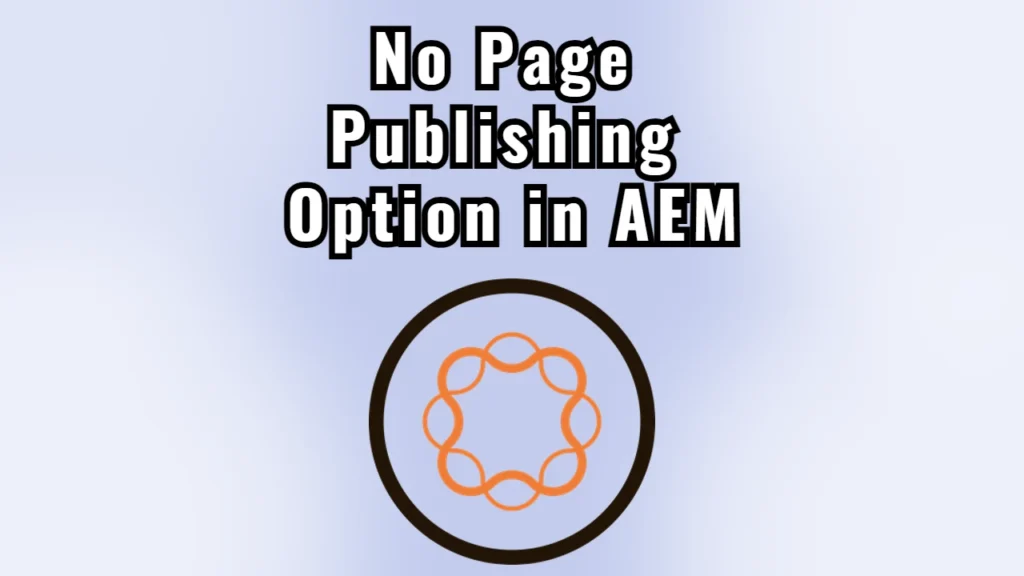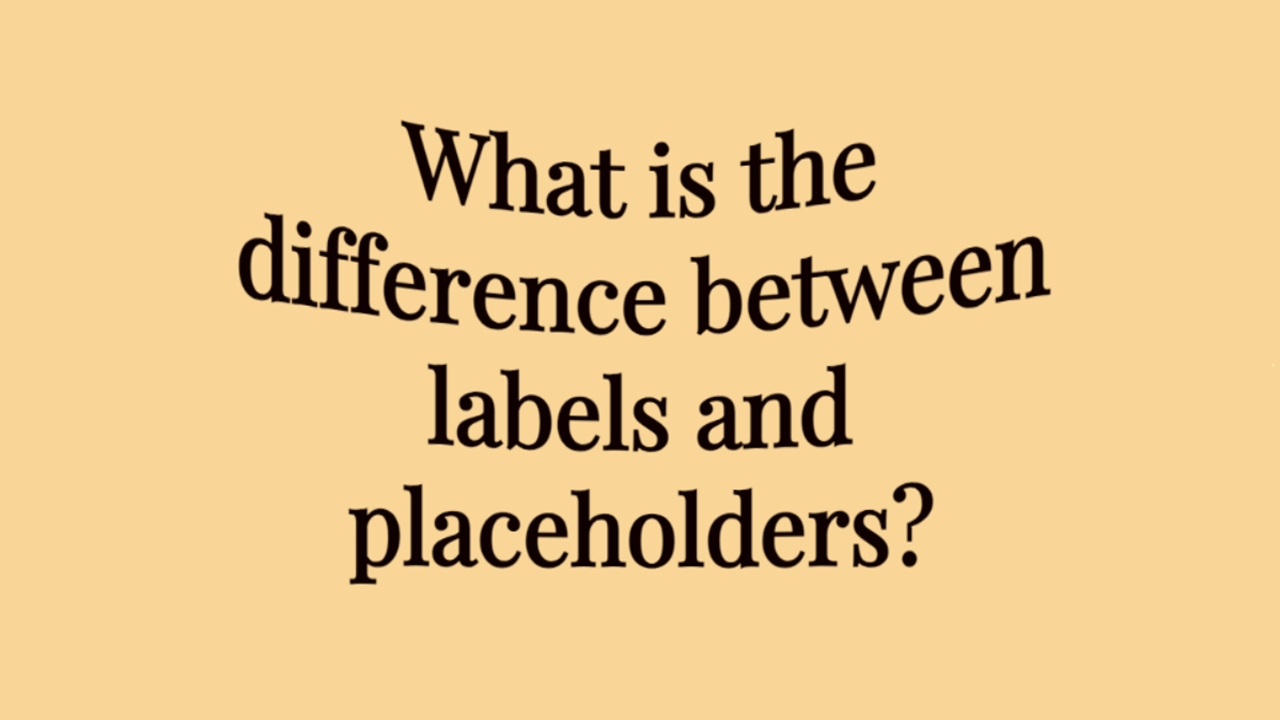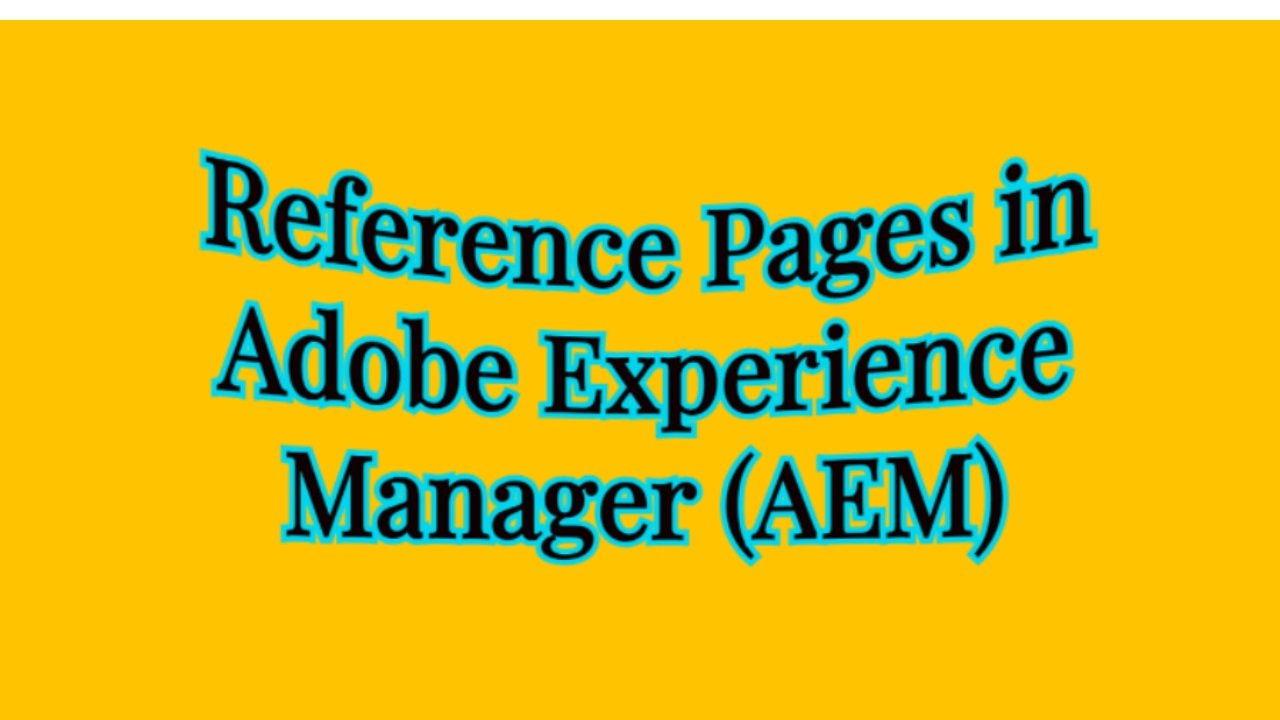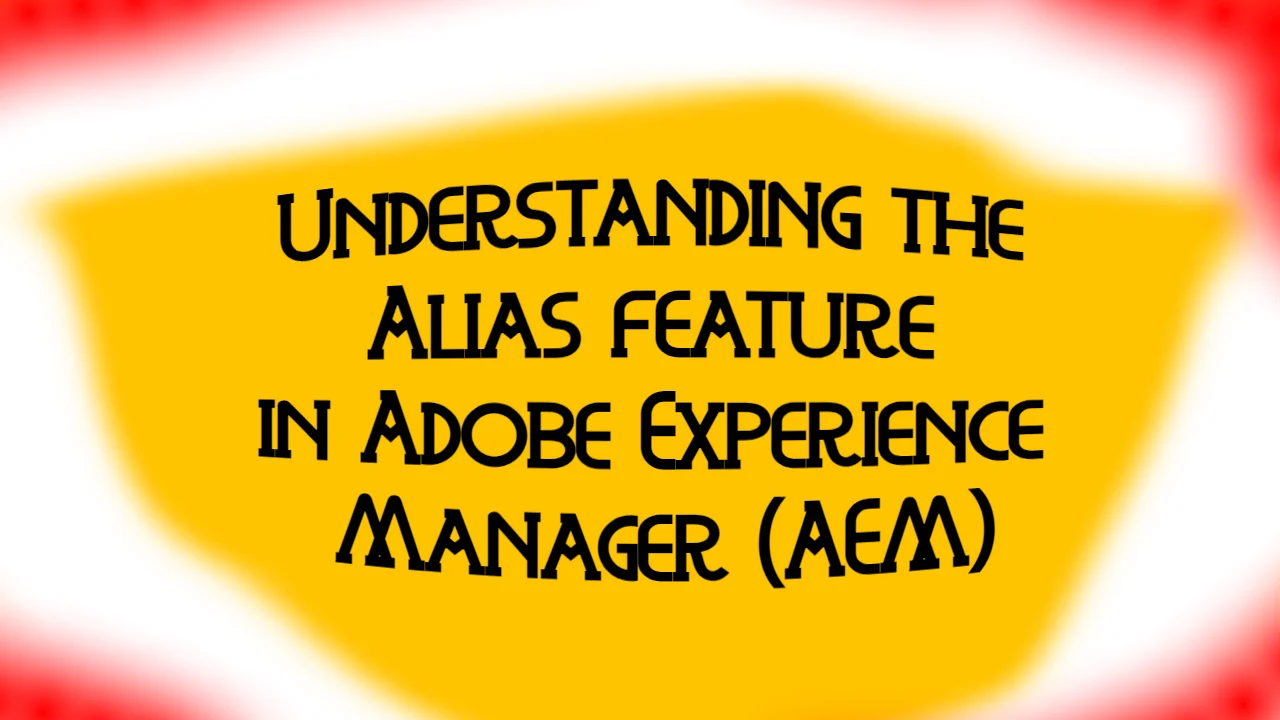If you’re working in Adobe Experience Manager (AEM) and notice that there’s no option to publish a page, the first thing that likely comes to mind is permissions. And you’d be right—permissions are often the main culprit behind this issue. If you don’t have the necessary rights, the publish option won’t appear.
However, there are other less obvious reasons why this might happen, and I’ll walk you through the most common ones.
1. Permission Issues
Let’s start with the basics. AEM operates with strict user roles and permissions. If you don’t have the required publishing permissions, you’ll be limited to editing or viewing content without the ability to push it live. In this case, contact your AEM administrator to verify whether your role includes the right to publish. If not, they may need to adjust your user settings.
2. Alias vs. Original URL
The page’s URL is one of the most frequent non-permission-related causes of this issue. If you’re in the editor mode and the publish button is missing, you should first inspect the URL.
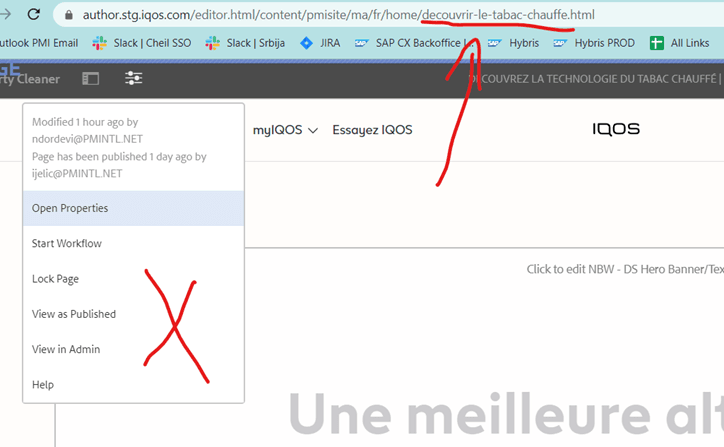
If the URL contains an alias instead of the original URL, the publishing option will not be available. This often happens when an alias is used for certain language variations or when the content has been moved but not updated correctly. For instance, if the URL is in a non-English language, that’s a good indicator that an alias has been applied.
Here’s how to confirm and resolve this:
- Check the Page Properties: Open the properties of the page you’re trying to publish.
- Inspect the Alias: The alias is under the Advanced section. Compare it to the original URL, typically displayed at the top of the properties dialog.
- Correct the URL: If the alias and the original URL don’t match, this is the problem. Copy the original URL, paste it into the browser or editor, and check again for the publish option. In most cases, the option will appear immediately.
3. Unpublished Parent Pages
Another often overlooked cause is related to the page hierarchy. In AEM, if a parent page is not published, you won’t be able to publish its child pages. This is particularly common in large-scale projects where multiple pages are nested within parent pages. Before you publish a specific page, ensure that all parent pages in the hierarchy have been published. You can usually verify this by navigating to the parent pages in AEM and checking their publishing status.
4. Workflow Issues
AEM relies heavily on workflows to manage the content lifecycle, including publishing. If a page is stuck in a workflow or hasn’t completed the required steps, the publish option may not be available. For example, if a review or approval workflow needs to be completed before publishing, ensure all tasks are marked as done. If the page is locked in a workflow, contacting your administrator or completing any outstanding workflow tasks should resolve this.
5. Page Locking
Another potential issue arises from page locking. AEM has a feature that allows users to lock a page to prevent others from making changes. If a page is locked, the publish option may not be available until the page is unlocked. If you see a padlock icon next to the page in the site navigation, it means the page is currently locked, and you may need to unlock it or contact the person who locked it.
6. Replication Agents Issues
AEM uses replication agents to publish content from the author environment to the publish environment. If there is an issue with the replication agent configuration or if the replication agents are down, the publish option might be unavailable. This is a more technical issue, and resolving it may require the assistance of a system administrator who can check if replication agents are adequately set up and functioning.
7. Cache or Browser Issues
Finally, don’t overlook simple technical issues like browser caching or session problems. Sometimes, a missing publish button is simply the result of a cached page or a session timeout. Try clearing your browser’s cache or switching to a different browser to see if the issue persists. Logging out and logging back in can also resolve occasional glitches.