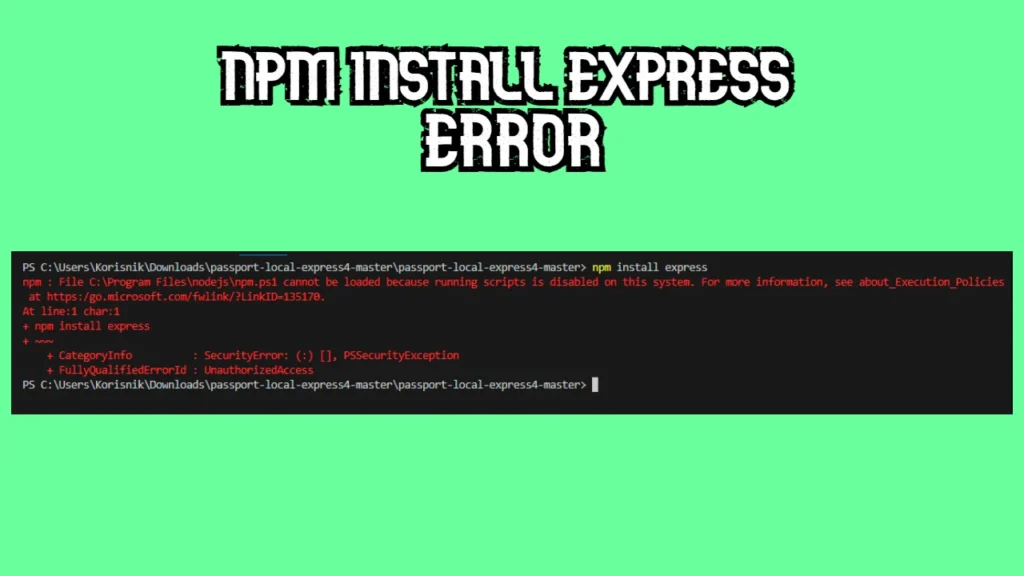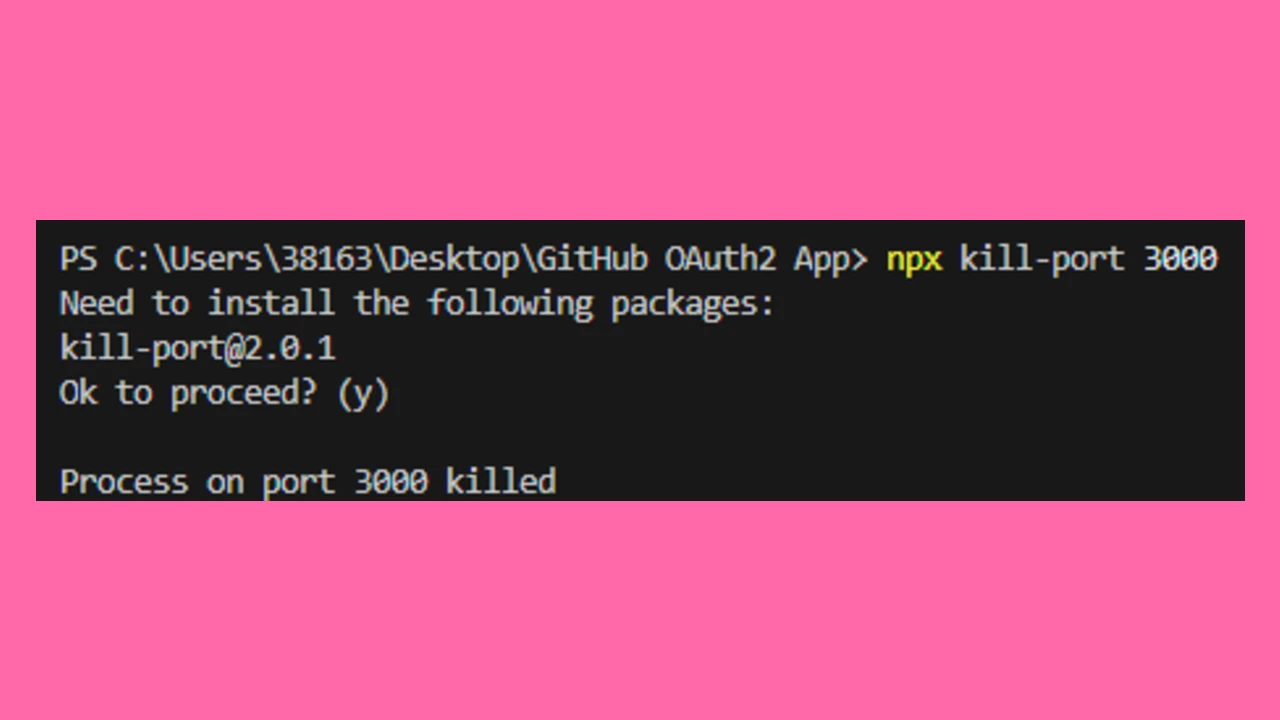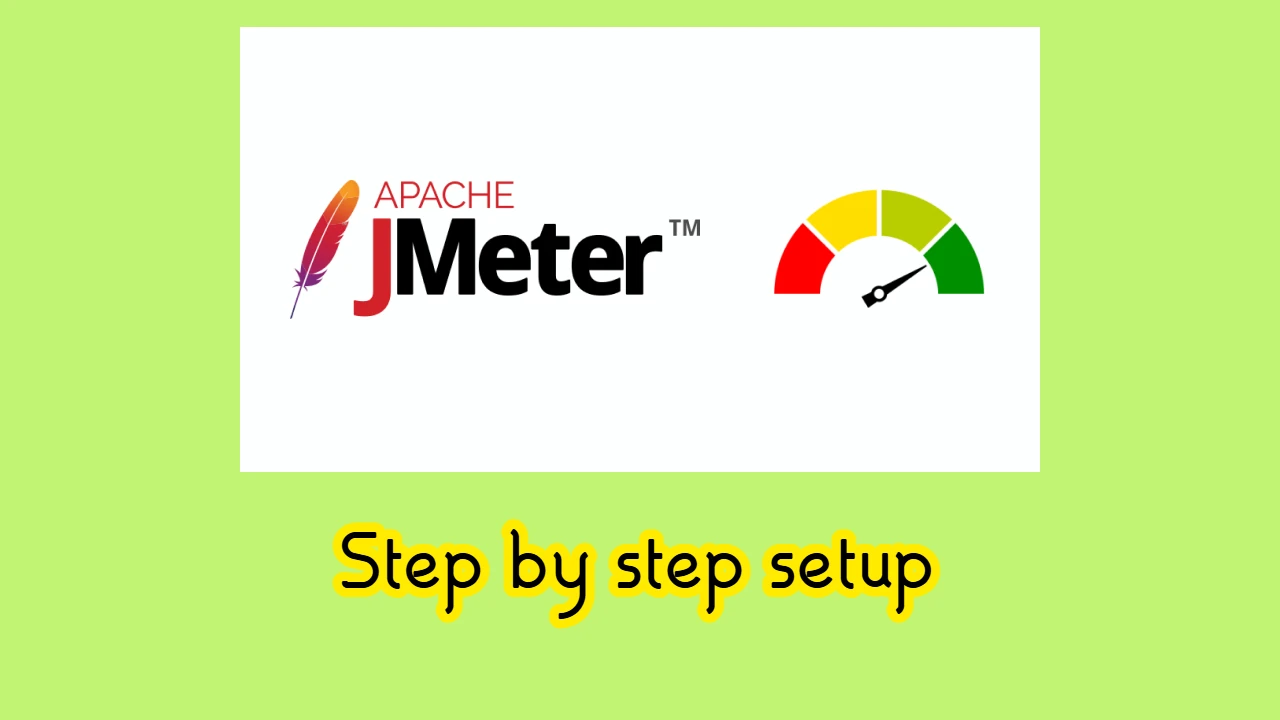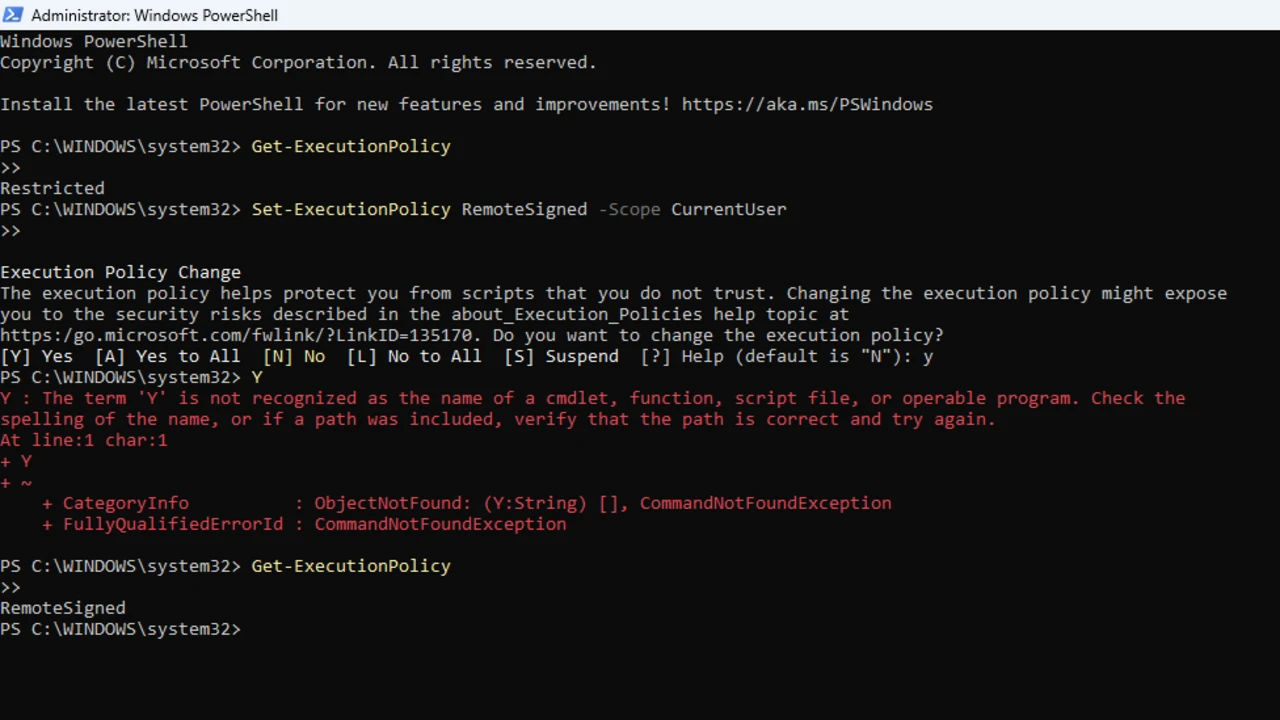I’ve just installed node.js and I wanted to install express.js framework as well. As a response I’ve received the error that you may see on the thumbnail image.
Luckily the resolution isn’t over too complicated. Here is a step by step guide:
Step 1: Open PowerShell as Administrator
- Search for PowerShell in the Windows Start Menu.
- Right-click on it and select Run as Administrator.
Step 2: Check the Current Execution Policy
Run the following command to check the current policy:
Get-ExecutionPolicy- You might see
Restricted, which blocks all scripts.
Step 3: Change the Execution Policy
To allow running scripts temporarily, execute:
Set-ExecutionPolicy -Scope CurrentUser -ExecutionPolicy RemoteSigned- Explanation:
-Scope CurrentUser: Limits the change to your user account.-ExecutionPolicy RemoteSigned: Allows locally created scripts to run, but requires downloaded scripts to be signed by a trusted publisher.
Step 4: Confirm the Policy Change
When prompted, type Y and press Enter.
Step 5: Retry the Command
Go back to your project directory and run:
npm install express
Step 6: Revert the Policy (Optional)
If you’d like to revert to the original policy after installation, you can run:
Set-ExecutionPolicy -Scope CurrentUser -ExecutionPolicy Restricted