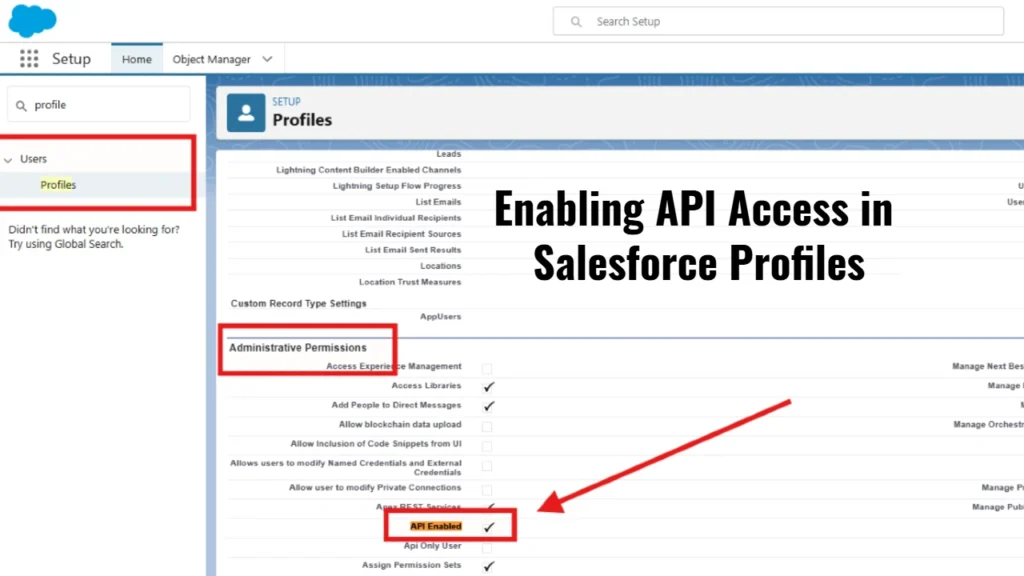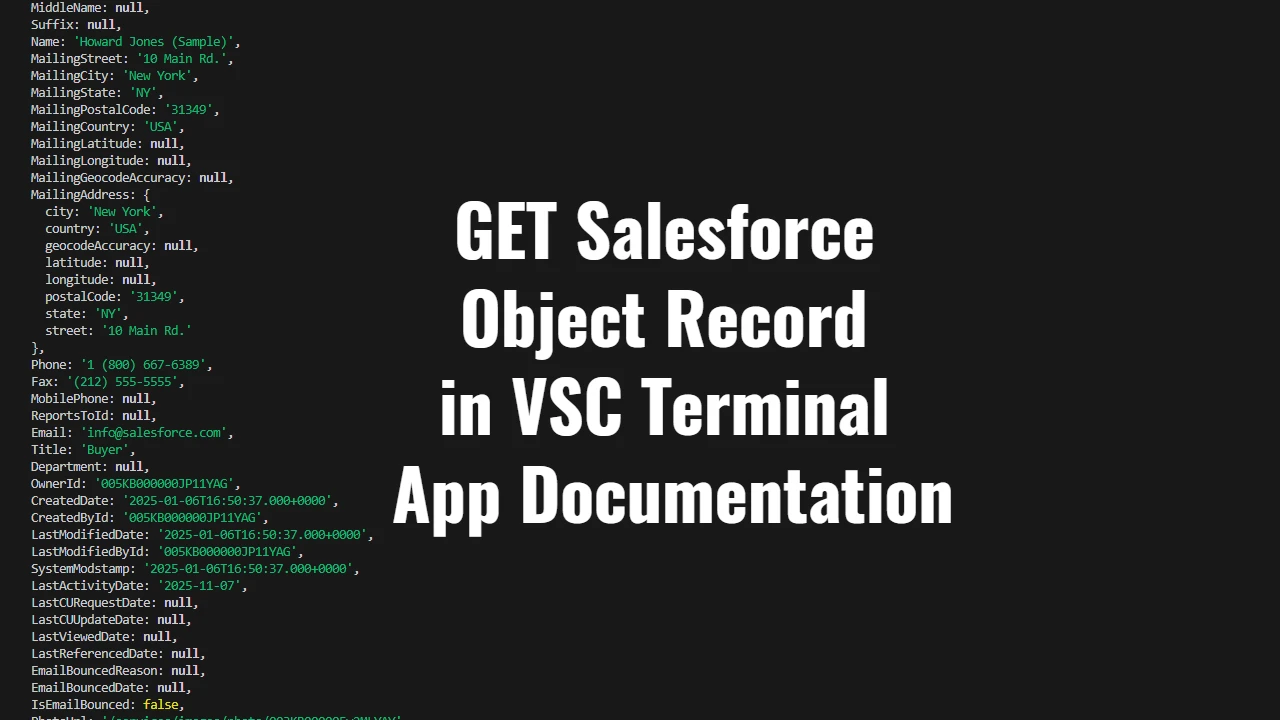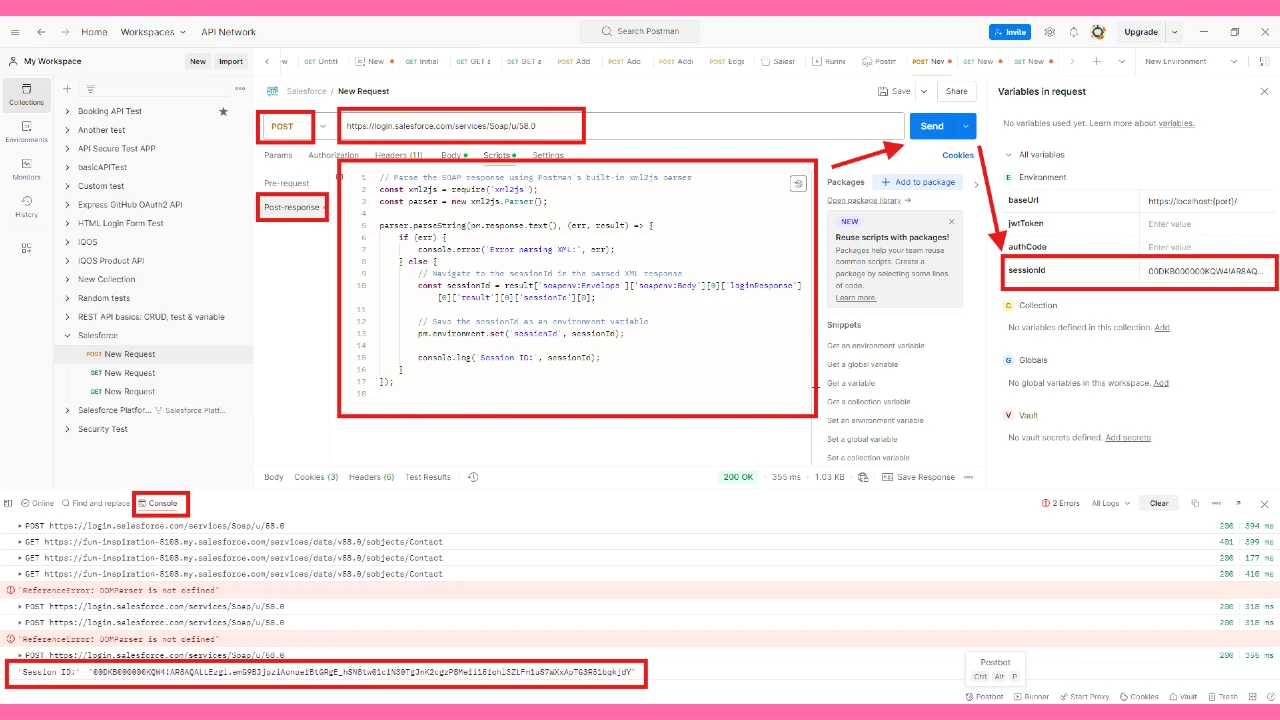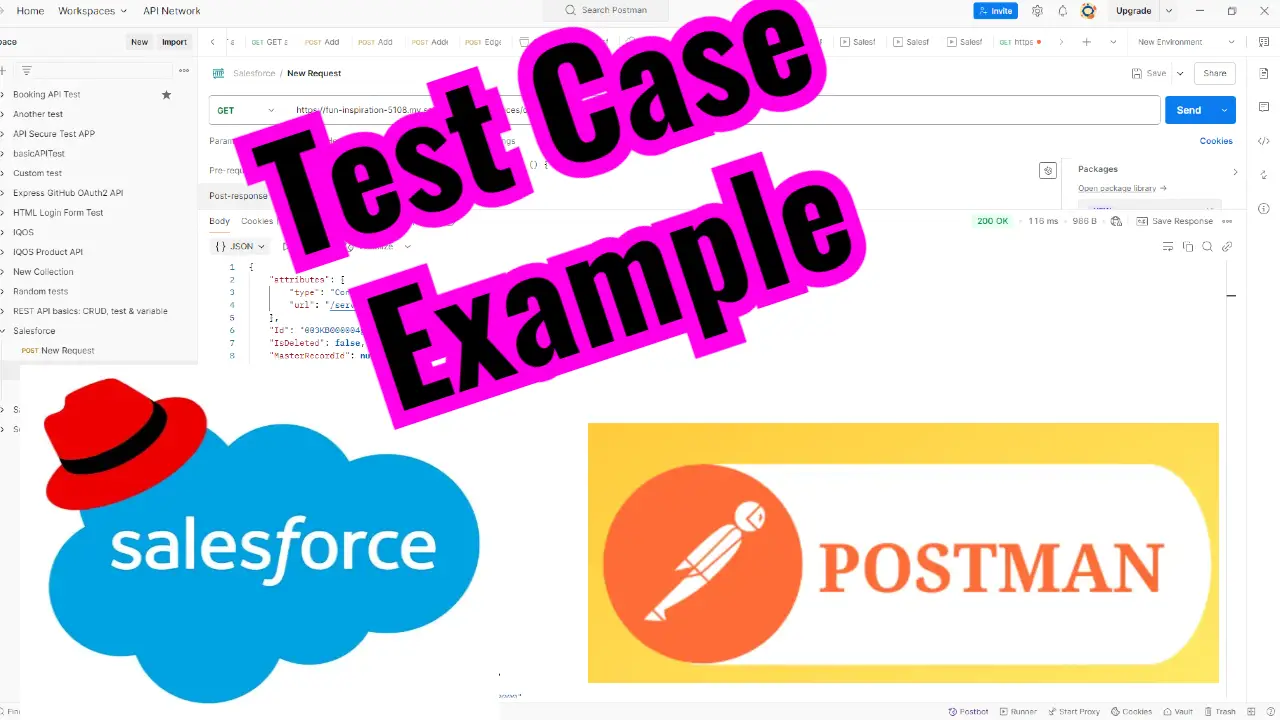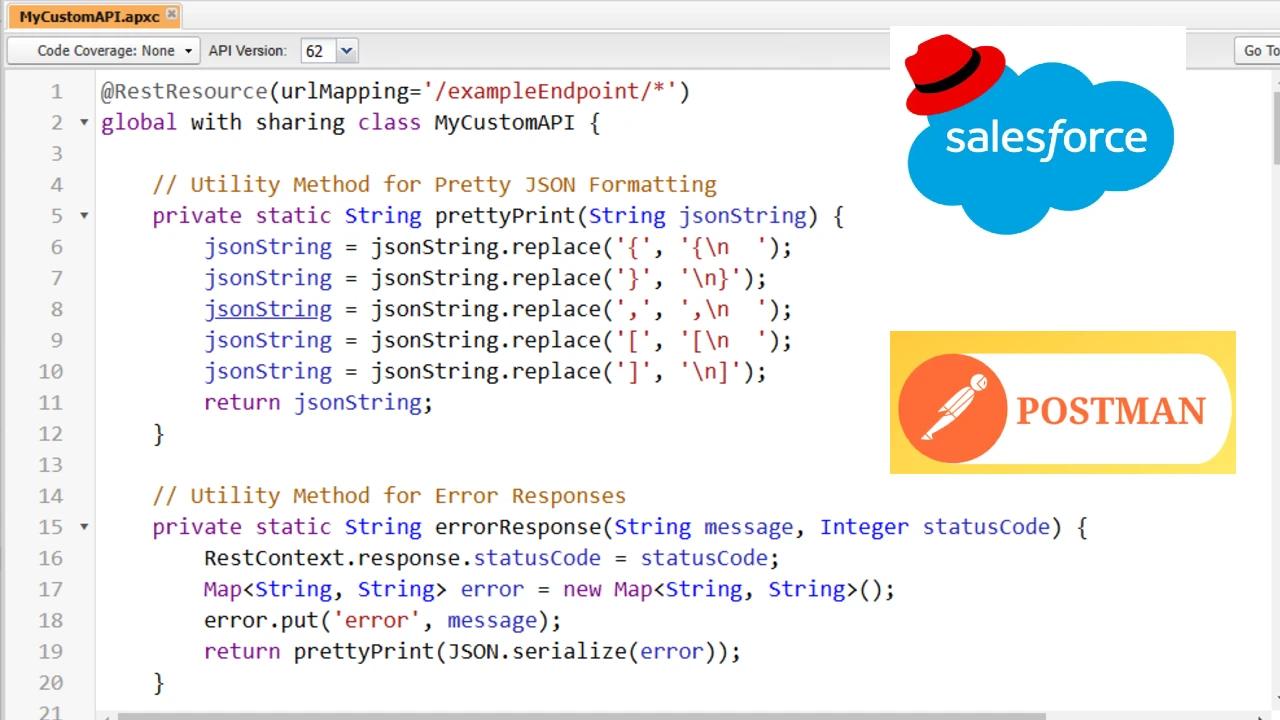As a Salesforce administrator, one of the key tasks I sometimes need to perform is enabling or disabling API access for different user profiles. API access allows external systems to communicate with Salesforce, either to retrieve or update data. In this guide, I’ll walk you through the steps to enable API access for a user profile, and I’ll discuss scenarios where enabling or disabling this access is appropriate.
Steps to Enable API Access for a Profile
1. Log into Salesforce
First, log into Salesforce with the necessary credentials. Once logged in, you’re ready to configure the profile settings.
2. Navigate to Setup
To start, click on the gear icon in the top right corner and select Setup from the dropdown menu. This takes to the Salesforce Setup page, where I can configure various settings.
3. Go to Profiles
In the Quick Find search bar on the left-hand side, type Profiles. Under the Users section, click on Profiles to access the list of user profiles in Salesforce.
4. Select the Desired Profile
On the Profiles page, there is a list of all available profiles. I choose the profile for which I want to enable API access. For instance, you may choose the System Administrator profile or any other profile that needs API access.
5. Scroll to Administrative Permissions
After selecting the profile, scroll down to the Administrative Permissions section. This is where you can manage various user access and functionality permissions.
6. Enable API Access
In the Administrative Permissions section, look for the option called API Enabled. Check the box next to API Enabled to grant API access to users with this profile. This allows them to use Salesforce’s REST or SOAP APIs to interact with data programmatically.
7. Save the Changes
Once the API Enabled permission is enabled, click the Save button at the bottom of the page to apply the changes to the profile. Now, all users assigned to this profile can use the API.
When to Enable API Access
There are several scenarios where enabling API access is important and necessary:
1. Integration with External Systems
If I’m working with third-party applications or systems (such as marketing platforms, ERP systems, or external databases) that need to interact with Salesforce data, I must enable API access for the relevant user profiles. This allows seamless data exchange between Salesforce and the external system.
Example: If I am integrating Salesforce with a marketing automation platform, the marketing team’s profile should have API access enabled to allow data synchronization between the two systems.
2. Data Automation and Synchronization
When setting up automated data processes, like data imports, exports, or periodic updates between Salesforce and external data sources, API access is essential. Enabling API access ensures that scripts, connectors, or automated tools can perform the necessary tasks.
Example: I might set up a scheduled script that pulls updated contact data from Salesforce into a reporting system. For this automation to work, I need to enable API access for the profile the script runs under.
3. Custom Applications Using Salesforce Data
If my organization has custom applications (built in-house or by a third party) that need to access Salesforce data for things like reporting, customer support, or even a mobile app, I would need to enable API access for users interacting with these apps.
Example: The team responsible for a mobile app that pulls customer data from Salesforce would need API access enabled to ensure that the app can access the necessary Salesforce objects.
When Not to Enable API Access
There are also scenarios where I should not enable API access for a user profile:
1. Security Concerns
If I have users who don’t require API access, it’s a best practice to keep this permission disabled to minimize the security risk. API access can potentially expose Salesforce data to external systems, so I avoid enabling it unless it’s absolutely necessary for business operations.
Example: A regular user in the sales department who doesn’t need any integrations or automated systems should not have API access enabled. Enabling API access for them could open up unnecessary security vulnerabilities.
2. Limited User Roles
Some user roles might only need to interact with Salesforce through the UI and have no need to access data programmatically. For these users, enabling API access is unnecessary and may only add complexity to their profile settings.
Example: If I have a user whose primary responsibility is data entry or reporting using standard Salesforce reports, enabling API access would be unnecessary, as they won’t need to interact with the system via the API.
3. Cost Management
Some organizations may limit API usage due to licensing costs associated with API calls. In this case, it’s important to ensure that only users who genuinely need access to Salesforce APIs are granted this permission to avoid unnecessary costs.
Example: If I’m working within a budget that restricts API calls, I would restrict API access to only those users or teams who absolutely need it, such as developers or administrators managing integrations.