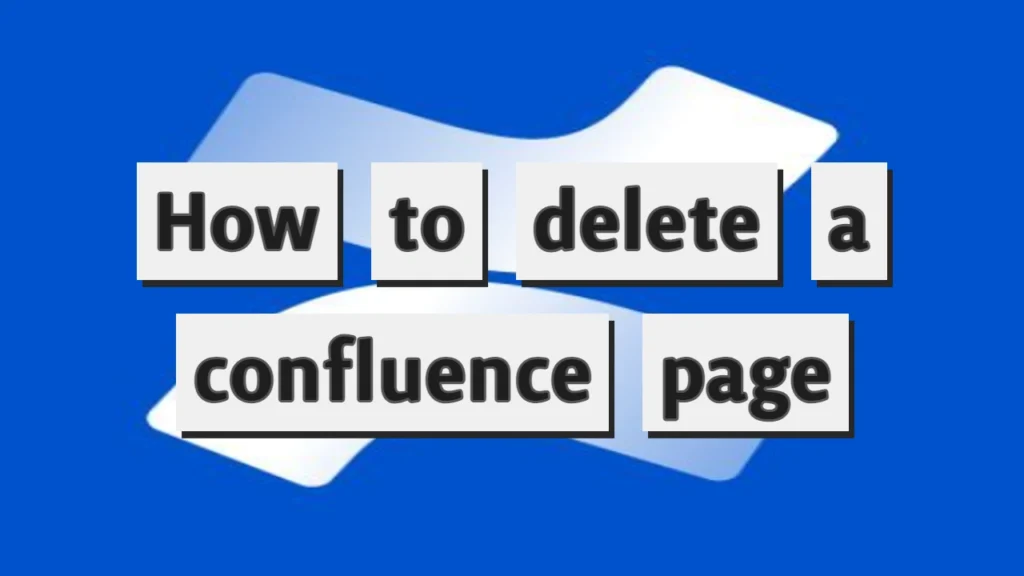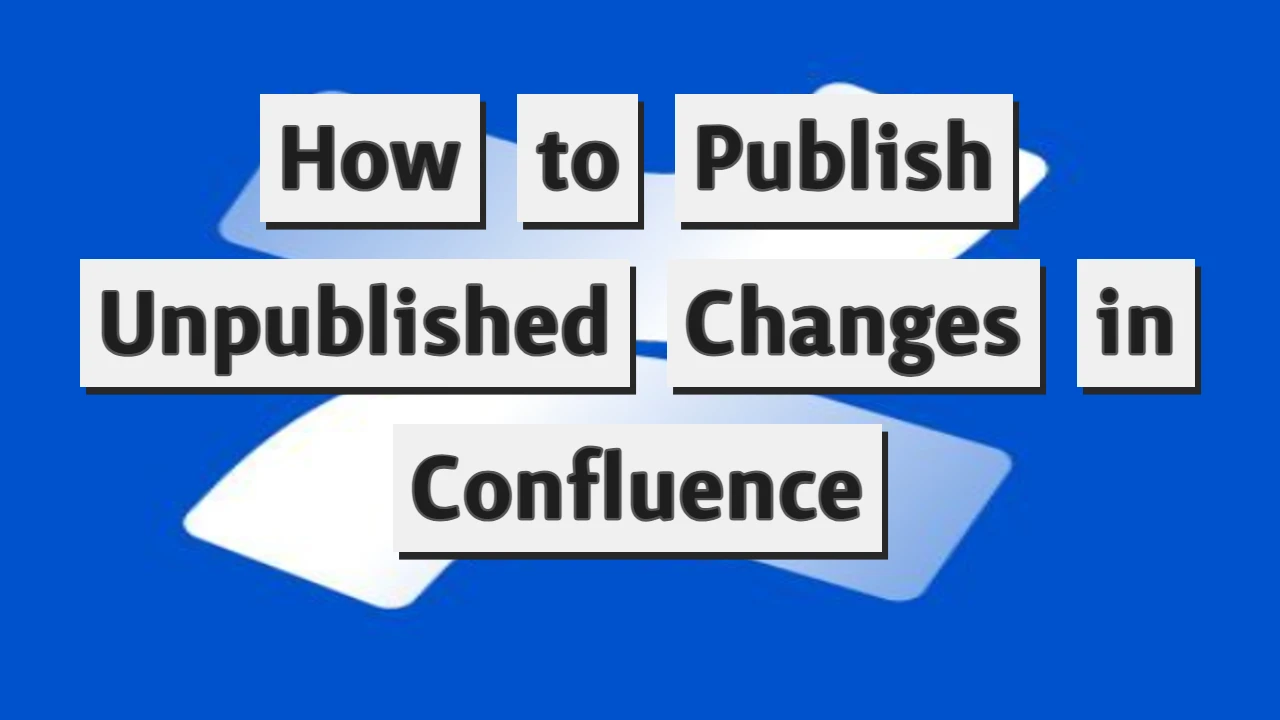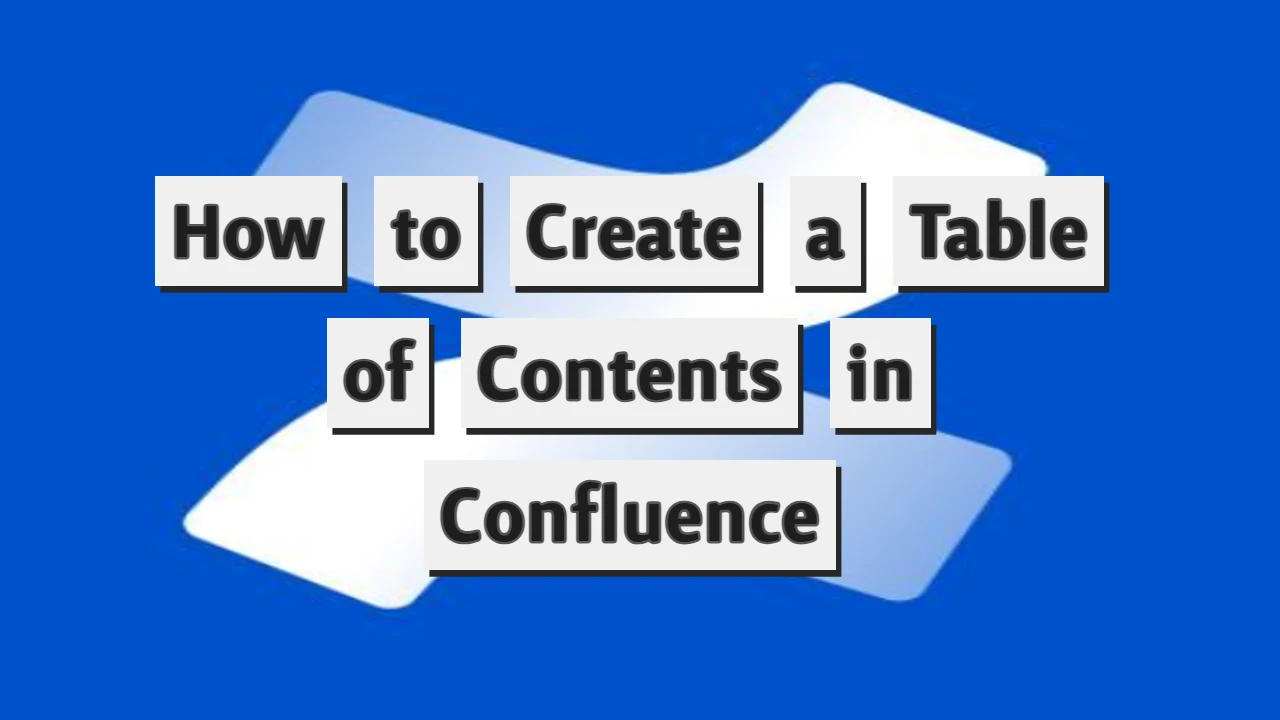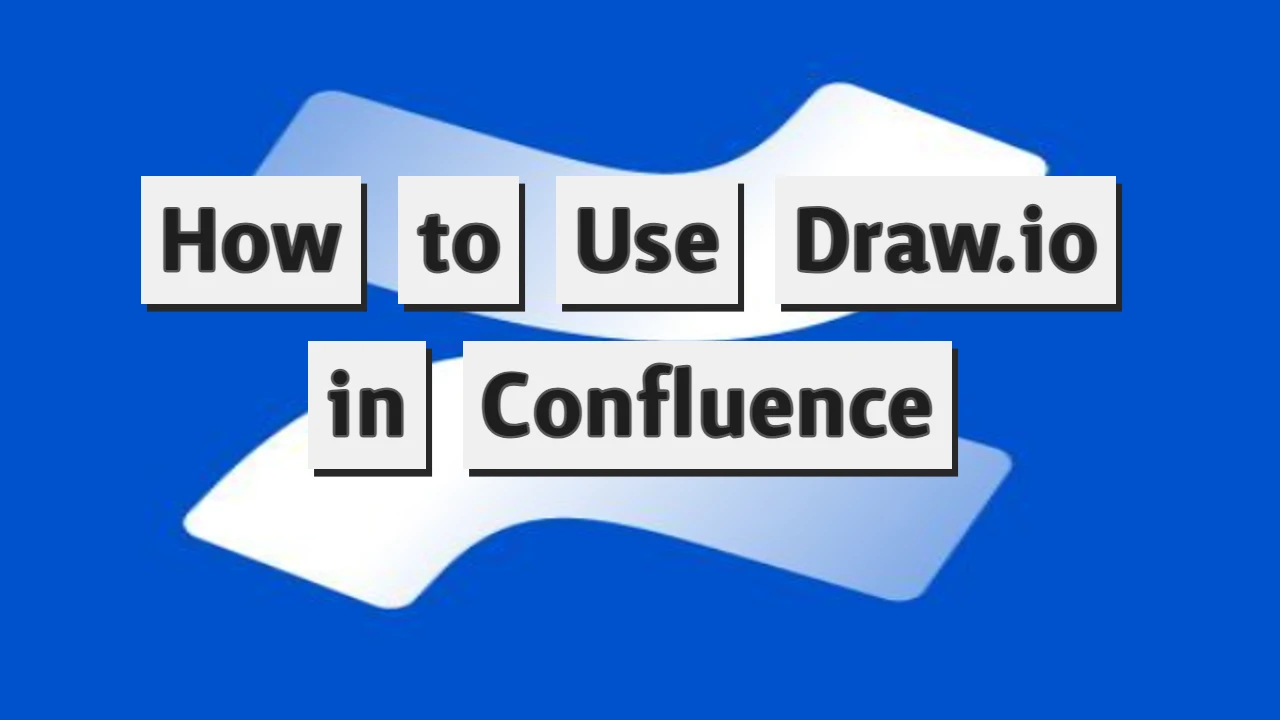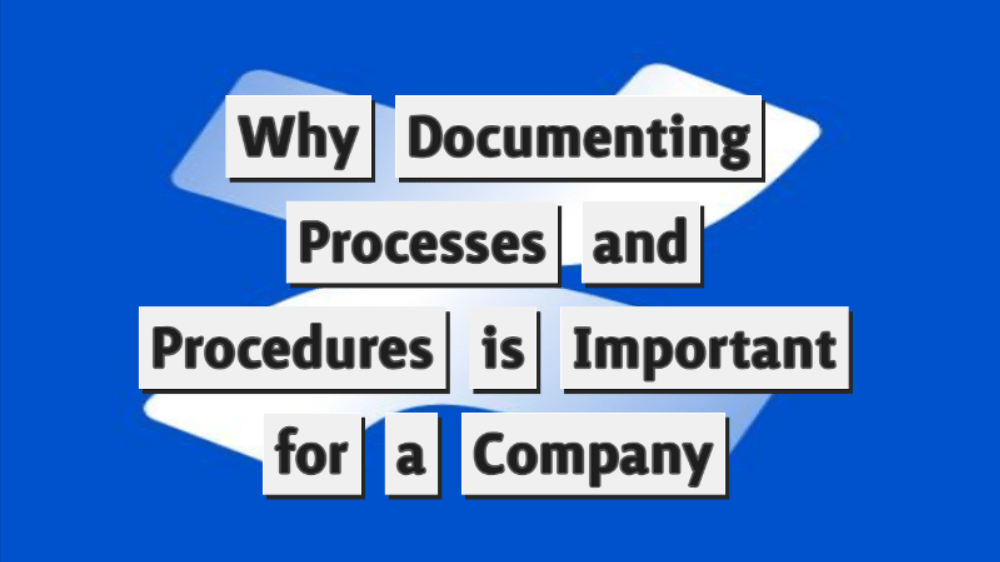Deleting a page in Confluence, Atlassian’s famous team collaboration software can help keep your workspace organized and free of outdated or unnecessary content. Whether you’re tidying up after a completed project, removing duplicate information, or simply doing some digital housekeeping, knowing how to delete a Confluence page effectively is a valuable skill.
I will walk you through the process step-by-step, ensuring you can confidently manage your Confluence spaces.
Understanding Confluence Page Deletion
Before you delete a page, it’s essential to understand that this action can have implications. Deleting a page in Confluence is not just about removing content but also involves considering the structure of your workspace and the access needs of your team. Furthermore, it’s essential to note that deleting a page may also delete any child pages attached to it. So, a careful review is advised before any action is taken.
Step 1: Navigate to the Page You Want to Delete
The first step in deleting a page in Confluence is to locate the page you wish to remove. You can find the page by using the search bar at the top of the Confluence interface or by browsing through the space directory where the page is stored. Once you have found the page, open it to proceed with deletion.
Transitioning to the Delete Option
Once the page is open, you’ll notice the page options available at the top right of the page. These options vary depending on user permissions and the page setup but generally include actions like Edit, Share, and More (often represented by three dots or an ellipsis).
Make sure that you have the given role to delete a particular page.
Step 2: Access the More Actions Menu
Click on the “More” button (or the ellipsis) in the page options menu. A dropdown list will appear, presenting several actions. Look for the “Delete” option.
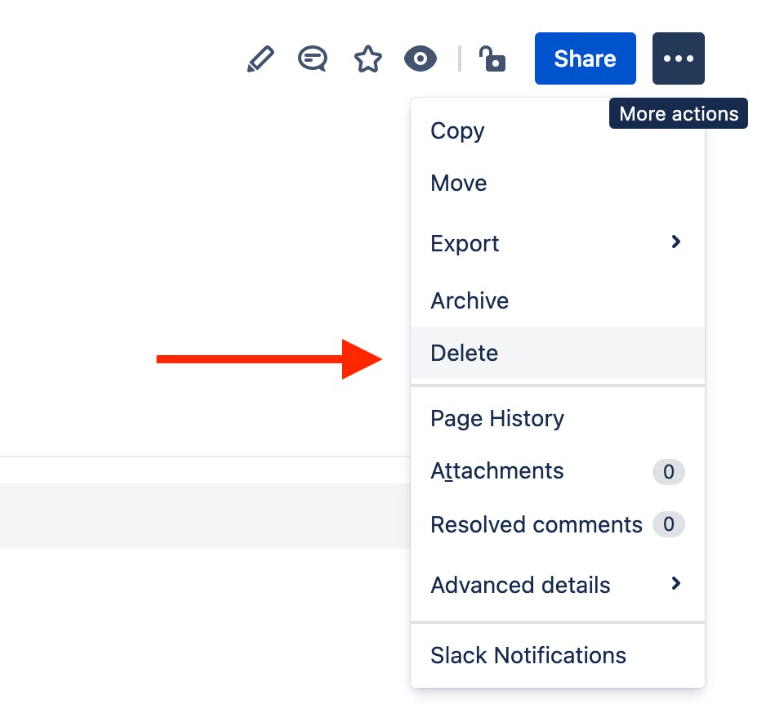
If you do not see this option, it’s possible that you do not have the necessary permissions to delete the page. In this case, you must contact your Confluence administrator or the page creator for further assistance.
Step 3: Confirm Deletion
After clicking “Delete,” Confluence will prompt you to confirm your action. This step is crucial as it prevents accidental deletions. You will likely see a message highlighting the impact of the deletion, mainly if there are child pages linked to the page you are removing. If you want to proceed, confirm the deletion by clicking on the “Delete” button in the confirmation dialog.
Understanding the Implications of Deletion
It’s important to understand that once a page is deleted, it goes to the space’s trash, which can be recovered by a space admin if necessary. This feature provides a safety net that allows you to restore pages if a mistake is made during deletion. However, if a page from the trash is permanently deleted, it cannot be recovered.
Step 4: Check the Trash (Optional)
You can visit the space’s trash if you wish to view or restore deleted pages. Navigate to the space directory, select “Space Settings,” and then click on “Content Tools” followed by “Trash.” Here, you will see all deleted pages and can choose to restore them if needed.
Step 5: Permanent Deletion (Optional)
To permanently delete a page, go to the trash, select the page, and choose the option to “Permanently Delete.” Be cautious with this step, as it cannot be undone. Ensure that the page is no longer needed before proceeding.
Best Practices for Deleting Confluence Pages
- Review Content Regularly: Review pages regularly and decide if they are relevant or need updating instead of deletion.
- Communicate with Your Team: Before deleting significant pages, discuss with your team to ensure no one needs the page or has plans to update it.
- Backup Important Information: If the page contains valuable information that might be needed later, consider exporting the page as a PDF or Word document before deletion.
- Manage Permissions Wisely: Ensure that only authorized personnel have deletion rights to prevent accidental loss of important data.
Conclusion
Deleting a page in Confluence is straightforward but requires careful consideration of the broader impacts, such as the loss of information and the structure of your workspace. Following the steps outlined in this guide, you can manage your pages effectively, keeping your Confluence space clean, organized, and relevant. Always remember to communicate with your team and back up critical information to ensure smooth and efficient project collaboration.